
|
How to equip your binoculars with a NTP synchronized clock If you have an android
smartphone with its headset, you can easily transform your binoculars into a
powerful instrument for timing satellites directly during your visual
observations. You just need the right application running with
Internet connection and a couple of rubber bands, as shown in the
following photograph:
 Fig. 1 - Photographs showing all the required elements. To arrange your syncronized binoculars, first of all, fix the remote button of the headset to a suitable position so that you can easily press the button while observing through the binoculars. Depending on your preferences, you might find comfortable to block the button near the internal side of the primary lens as shown in the following photograph:  Fig. 2 - Photographs showing the arrangement of the remote button near the primary lens by means of two rubber bands. When the remote button is correctly blocked in a good position, connect the headset to your smartphone keeping the second earphone accessible as shown in Fig. 3.  Fig. 3 - Photographs showing the headset installed on the binoculars. The free earphone can be used to listen to the acoustic signals. Eventually, install on your smartphone our application "Time the sat". The App is freely available on Google Play Store through your smartphone, at this online web page. Time The Sat is sort of stop-watch that is able to synchronize the clock of your smartphone with accuracies usually better than 50 ms using NTP servers. When the user presses a key, including the one of the headset, a list reporting time and pressed key is populated as shown in Fig. 4. 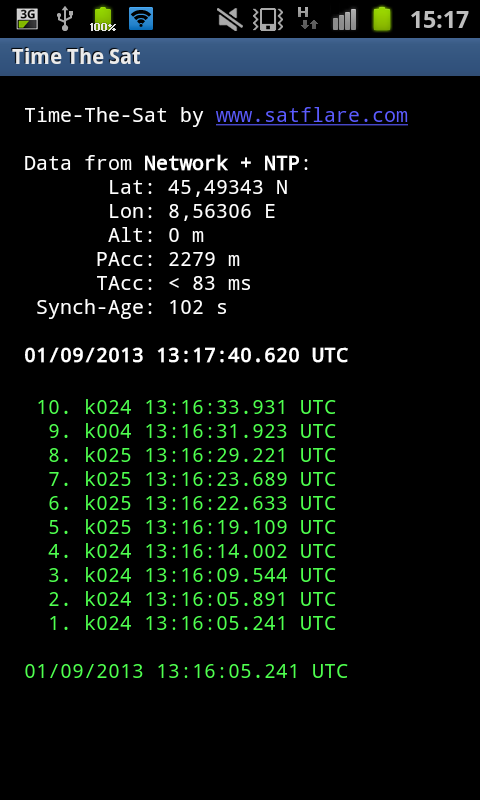 Fig. 4 - Screenshot of the Time-The-Sat App. The App is still under development, however, the main functions are already available:
|